Changing the Placement Of The Walkthrough Thumbnail
Posted by Author, Curator, Visually Impared Squirrel Literacy Advocate & Dynamics AX Technical Solution Professional (TSP) at Microsoft on
Depending on the type of document that you are creating, you may want to show the thumbnail image within the walkthrough steps before or after the text for the step. If you are creating a printed book then you will probably want the thumbnail at the top of the page and the description below it. That makes the page look tidier because the images are always in the same spot on the page regardless of the lend of the description that you add in.
If you are creating a blog post then it actually works better if the thumbnail as after the text as an illustration to the step, because the page flows a lot better.
You can switch the Thumbnail placement easily through the Author Tools.
How to do it…
If you look within the Thumbnails section of the Publish ribbon bar you will see that there is an option to show the Thumbnail First.

If you have this option checked then the thumbnails will show first in the walkthrough.
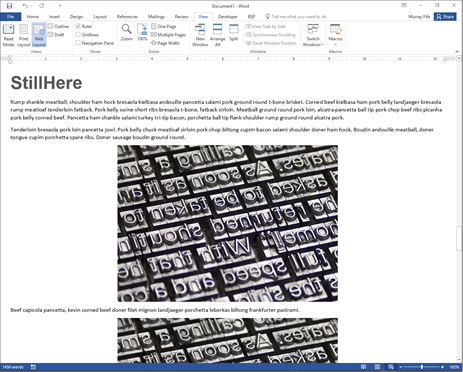

Now the text will be printed and the thumbnail will follow as an illustration. It’s a little subtle, but it makes a big difference in blogs and eBooks.
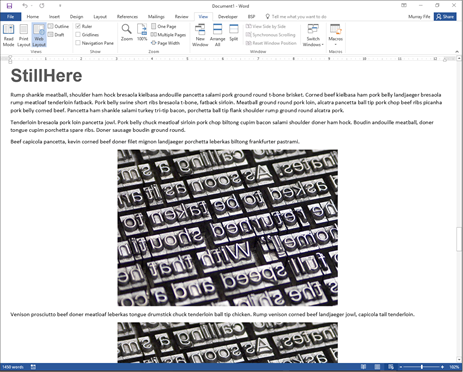
Share this post
- 0 comment
- Tags: Uncategorized
0 comment
