Creating Companion PowerPoints From Storyboards
Posted by Author, Curator, Visually Impared Squirrel Literacy Advocate & Dynamics AX Technical Solution Professional (TSP) at Microsoft on
If you are using the walkthrough guides for training or for product overviews then you may be wanting to create companion PowerPoint presentations to help keep everything on track. Although the Storyboard that we create within the Author Tools is a PowerPoint itself, it’s really not designed to be presented to anyone other than you since it’s a framework rather than an polished presentation.
Luckily we thought of that and there is a third component called Present within the Author Tools for PowerPoint that will publish out your storyboard in a more presentable manner, but rather than creating a Word document, it creates a PowerPoint for you based off any PowerPoint template that you have configured with the Author Tools building blocks.
Once you have a storyboard, all you need to do to create the companion PowerPoint is push a button.
How to do it…
To do this, all you need to do is open up the Storyboard that you want to convert over into a PowerPoint presentation and the switch to the Present ribbon bar. There you will see a number of different options for publishing your Storyboard to PowerPoint.
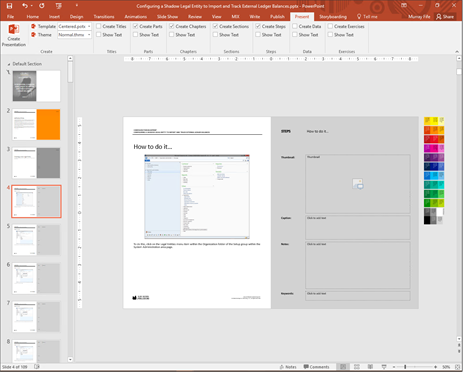
If you click on the Template button you will see all of the different templates that are stored within the AuthorTools/Templates folder for you to create your presentation based on.
To create the PowerPoint, just click on the Create Presentation button within the Create button group.

This will then go out and create the presentation for you.
Also note that although the text is not showing on the presentation itself, the narratives from the Storyboard is actually within the Notes section.
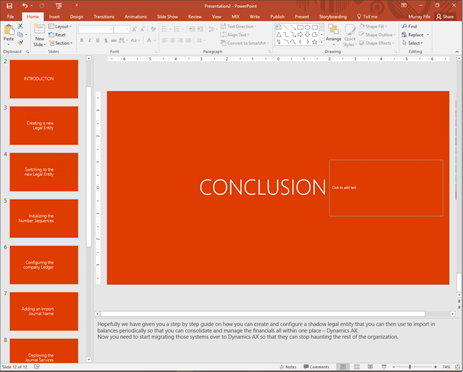
Share this post
- 0 comment
- Tags: Uncategorized
0 comment
