Mark Deleted Sales Orders As Voided To Track Lost Sales
Posted by Author, Curator, Visually Impared Squirrel Literacy Advocate & Dynamics AX Technical Solution Professional (TSP) at Microsoft on
Every sales order is special, even the deleted ones because they allow you to track you lost sales. If you don’t want all of the deleted orders to disappear from Dynamics AX, then you can turn on the Voided Order Tracking and it will save all of the deleted order details for you for posterity.
Now your deleted sales orders will be gone, but not forgotten.
How To Do It…
To turn on the voided order tracking click on the Accounts Receivable Parameters menu item within the Setup group of the Accounts Receivable area page.

Then check the Mark Order As Voided checkbox within the Setup group of the Sales tab in the General section.
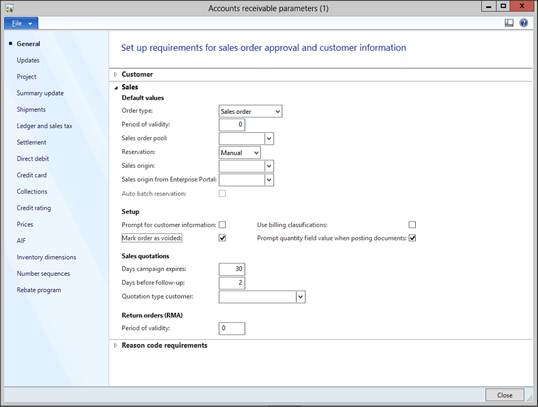
How It Works…
Now go to any order that you don’t need and click the Delete button within the Maintain group of the Sales Order ribbon bar.

And click the Yes button on the Confirm
Deletion dialog box.

Now there is no trace of the order… or is there?
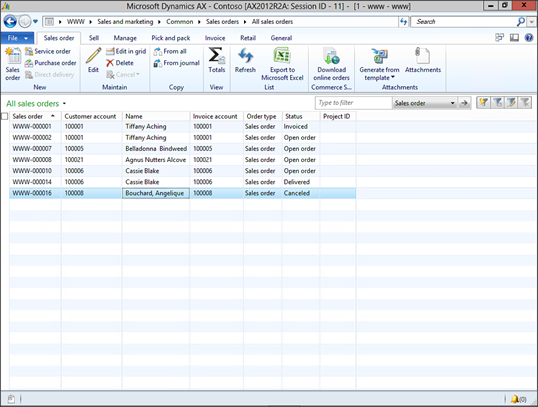
To see your deleted orders and lines, click on the Voided Sales Orders menu item within the History folder of the Inquiries group of the Sales And Marketing area page.

You will see the order that you just deleted is tracked here.

If you click on the Show button in the menu bar then you will see all of the history of the sales order that you voided as well.

Maybe you should bring some flowers next time…
Share this post
- 0 comment
- Tags: Dynamics AX
0 comment
