Creating an Embed Code for Power BI Reports
Posted by Author and Purveyor of the finest Collars & Tack for Canine & Equine Performances at Microsoft on
Power BI allows us to create embeddable versions of any of our reports that we are able to share with others through links and also embed within websites and applications through an iFrame control.
How to do it…
To start off, we will want to open PowerBI and find the report that we want to share as an Embedded report.
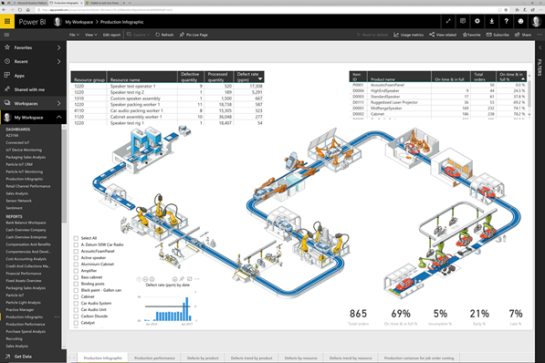
Now we will want to publish the report to make it embeddable.
To do this, just click on the File drop-down menu and select the Publish to web option.
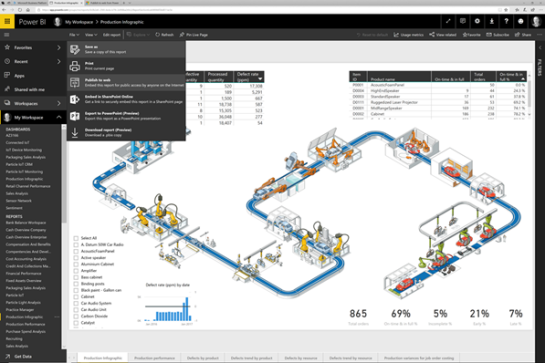
This will make the report available as an embedded report and will also create a link to the report that you can email to people and also it will give you the embeddable iframe HTML code that you can use to embed directly into websites.
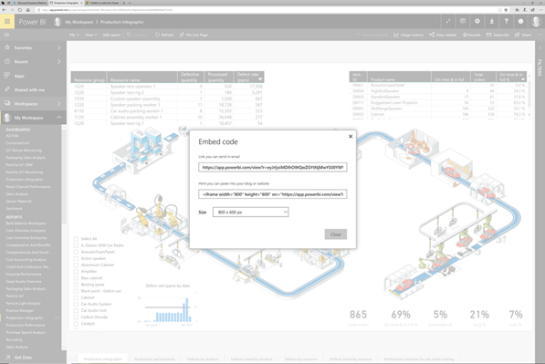
After you have created the embed codes, you can access them by clicking on the Settings icon and then selecting the Manage embed codes option from the drop-down menu.

This will take you to a view where you can see all of the embed codes that you have created.
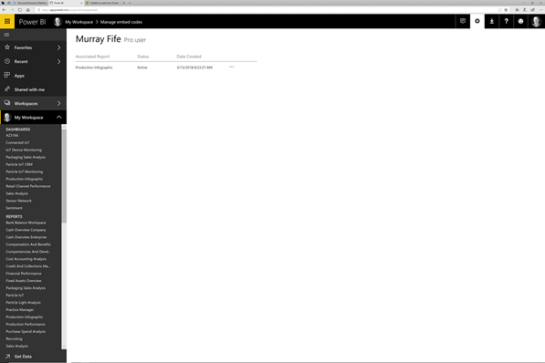
To see the codes again, just click on the … and select the Get code option.
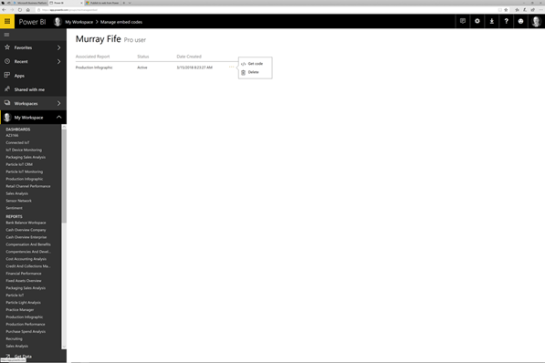
This will show you the same form that we saw when we created the embed code, along with the URL and the iframe code.
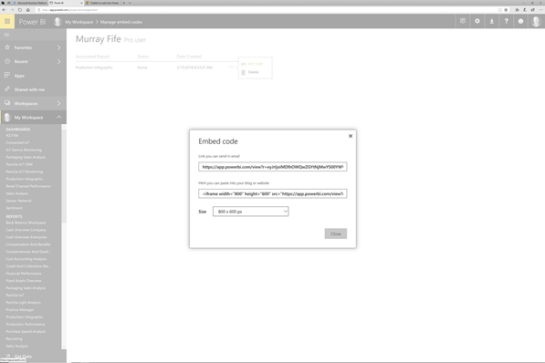
How it works…
To see this in action, all you need to do is copy the URL and paste it into a browser.
Keep in mind that this is a publicly available report now and anyone with the embed code or URL will be able to see this report.
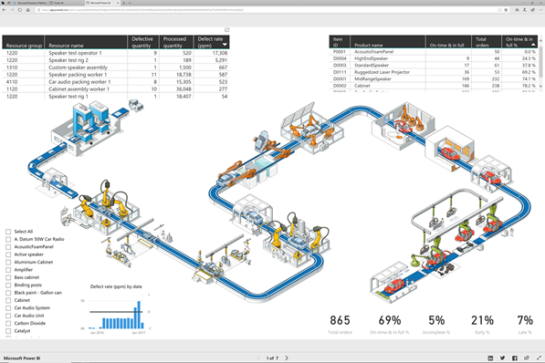
Review
Being able to publish out or reports as embedded reports gives us a very easy way to publish the reports without allowing users to edit the details. This is ideal for internal websites, and also if we just want to embed the reports in our own applications.
Share this post
- 0 comment
- Tags: Uncategorized
0 comment
