Block Users From Using Particular Journal Names By Making Them Private
Posted by Author, Curator, Visually Impared Squirrel Literacy Advocate & Dynamics AX Technical Solution Professional (TSP) at Microsoft on
If the General Ledger is the heart and soul of Dynamics AX, and then the Journals are the DNA that builds up all of the information about the company. So it makes sense that you would want to make sure that people aren’t just making postings willy nilly within the system. Some of the postings are automatic, some will be controlled through approval processes, but for the special journals that the finance department use, you may want to secure them down by making them private so that only certain people are able to see them.
The finance group is not a secret group, but that doesn’t mean that it’s not a group with secrets.
How To Do It…
First you need to set up a user group that contains all of the users that you want to allow to use the journal. To do that, click on the User Groups menu item within the Users folder of the Common group of the System Administration area page.

When the User Group maintenance form is displayed, create a new record by pressing CTRL+N – there is no New button in the menu bar of this form, so you have to do this a little old school.

Then assign your User Group a Group name, and a description.

Then click on the Users tab, select the users that you want to include in the group, and then click on the < button.

After you have selected all of the users then you can click on the Close button to exit from the form.

Then click on the Users tab, select the users that you want to include in the group, and then click on the < button.

After you have selected all of the users then you can click on the Close button to exit from the form.

Now we need to lock down the Journal by associating the User Group to it. To do this, click on the Journal Names menu item within the Journals folder of the Setup group within the General Ledger area page.

When the Journal Names maintenance form is displayed, select the Journal that you want to make private, and select the User Group that you just configured from the list within the Private For User Group drop down list within the Blocking section of the General tab.
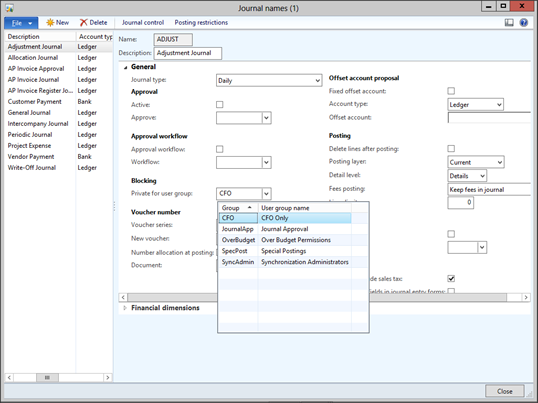
After you have done that you are set, and you can click on the Close button to exit from the form.

Now, if you are not part of the cool kids that have access to the Journal you will not see it.

But for the lucky ones, it will show up on their list of available Journal Names.

Share this post
- 0 comment
- Tags: Dynamics AX
0 comment
