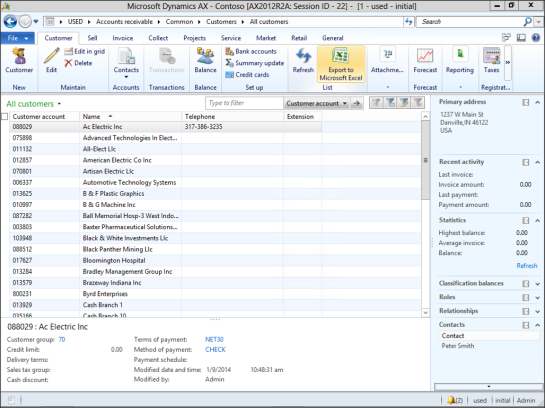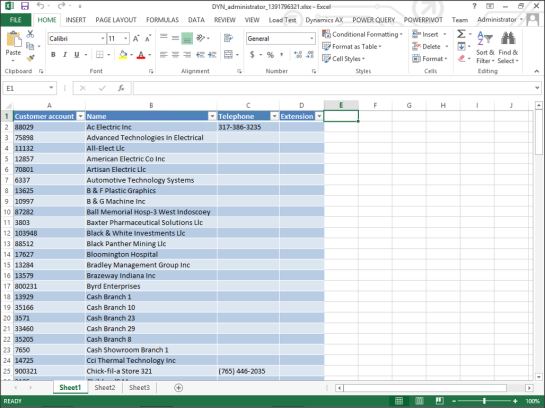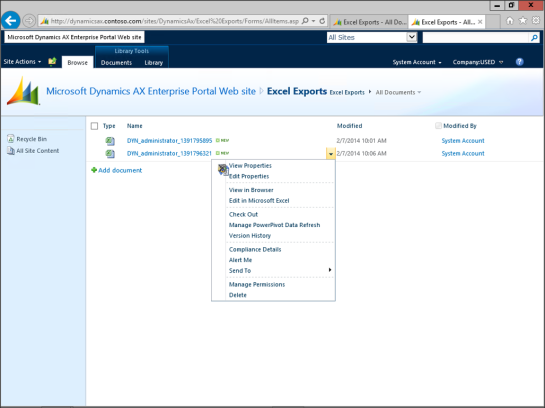Archive Excel Exports Automatically In SharePoint Document Libraries
Posted by Author, Curator, Visually Impared Squirrel Literacy Advocate & Dynamics AX Technical Solution Professional (TSP) at Microsoft on
When you export data from Excel, by default it creates a temporary export file locally on your workstation, although there is an option that you can use that will allow you to automatically archive the export to a default directory. This has the added benefit that you are also able to archive the files then to SharePoint. If you would like to make your exports sharable, or would just like to have a place to go to see all of the exports that you have done in the past, then this is a great option to configure.
You’re not a data packrat if you do this…
How To Do It…
First, start off by creating a document library within SharePoint where you would like to archive off all of your exported files.
Then select the Tools menu item from the Options submenu of the Files menu.
Expand the Miscellaneous tab group and paste in the URL for your document library into the Export Location field. Make sure that you have the “/” on the end of the file path or else Dynamics AX will complain a little.
How It Works…
To see this in action, just export any data to Excel.
Your export will work exactly the same way as it did before…
Although it will now use SharePoint as the archive for all of the documents.
And also you will be able to see all of the version history of the document, including any changes that the user made when they manipulated the data… if you have version control turned on of course.
Share this post
- 0 comment
- Tags: Dynamics AX
0 comment